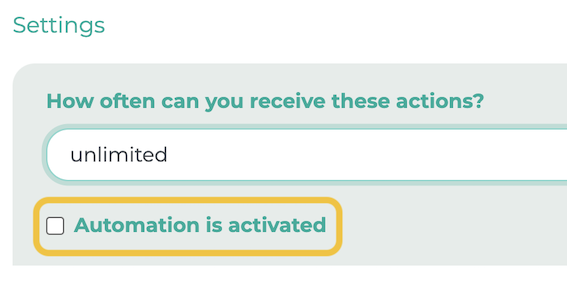In this example, we want to show you how LOLYO makes it possible to automatically send employees a message if they have not been logged into LOLYO for more than 7 days.
¶ Step 1
Navigate to the Automation menu item and select Create a new automation.
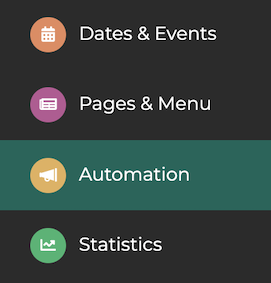
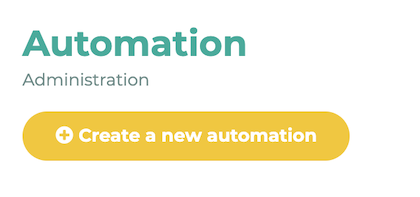
¶ Step 2 - Start time/interval
Select the name, the start of the activity, the interval (i.e. whether the check of the conditions or the execution of the activity should only take place once or daily) and when the activity should end.
Since the check whether someone has not logged in for a long time should take place daily, we select daily for the interval.
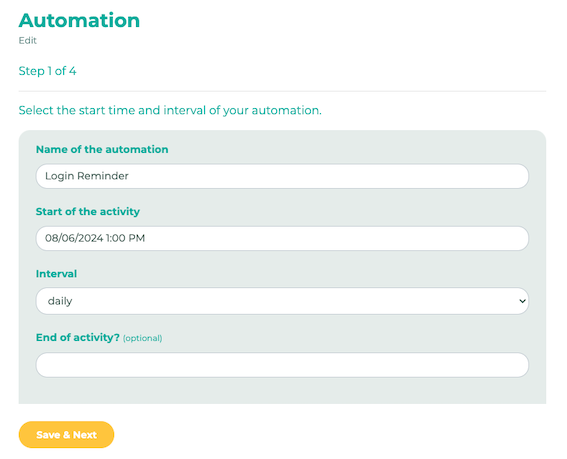
¶ Step 3 - Target group/Conditions
The next step is to select the target group. We select the employee group here.
As a condition, we define that the action should be executed if the date of the last login is older than 7 days.
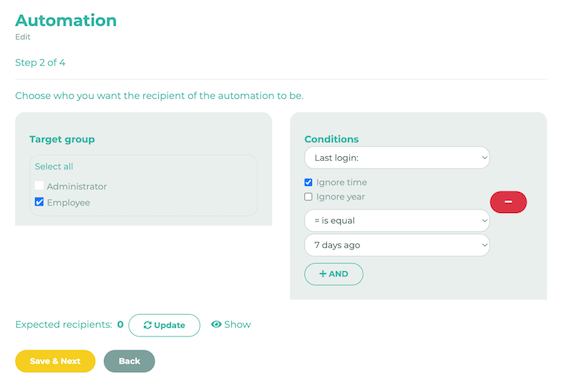
Then click on Save and Next.
¶ Step 4 - Action(s)
You can now define which action should be carried out when the conditions are met. In this case, we would like to send a chat message.
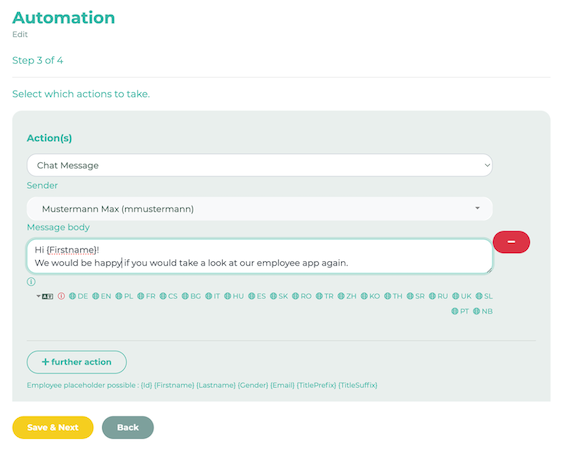
¶ Step 5 - Activate automation
Now specify how many times the activity can be run. Select unlimited.
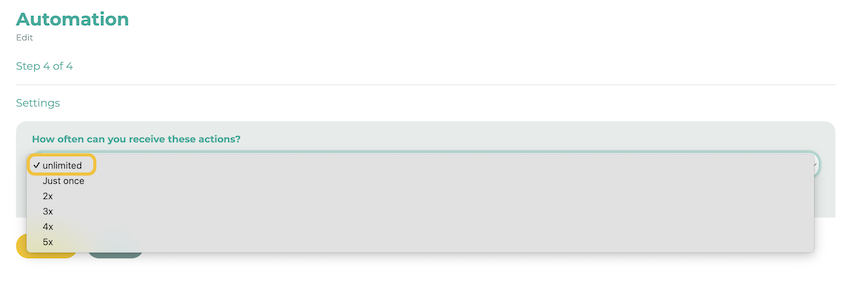
Finally, the automation must be activated. This can be done directly in this step or in the overview: