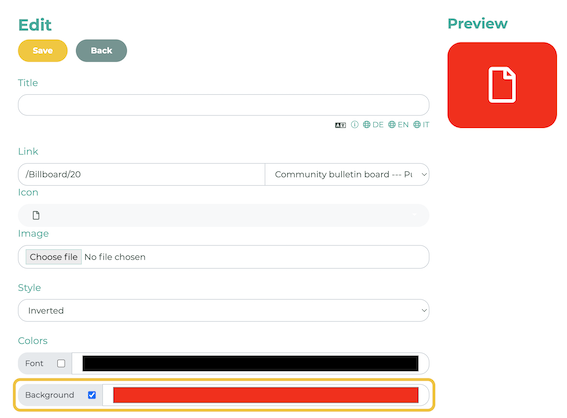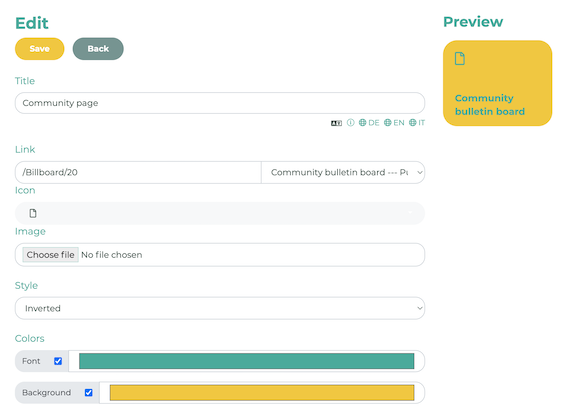¶ Preparation
If you have not yet created a grid menu, please follow these steps: How do I create tiles in the grid menu?
¶ Step 1
In the administration menu under Pages & Menu, click on the pencil icon next to your Grid Menu page. In our example, we are editing the “Community page”.

Then select the color palette icon.
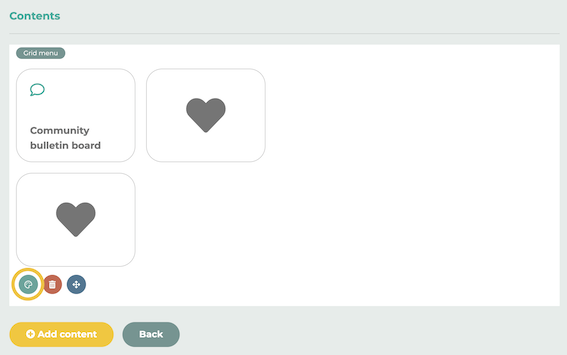
¶ Step 2
Move your mouse pointer over the tile you want to edit and select the pencil icon.

¶ Icons
You can change the icon of the tile under Icon. Click on Save to make the changes visible.
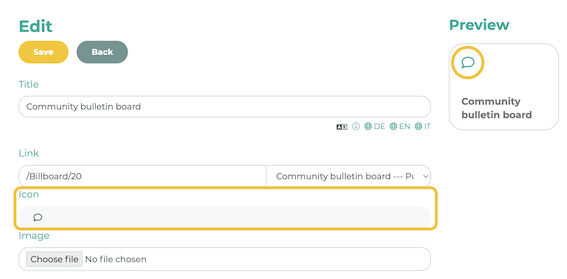
Tip: If you do not want to use an icon, you will find the corresponding placeholder at the top of the icon list.
¶ Image
Image allows you to define a custom background image for the tile. In this example, we have removed the icon and title to show only the image. Click Save to preview the image.
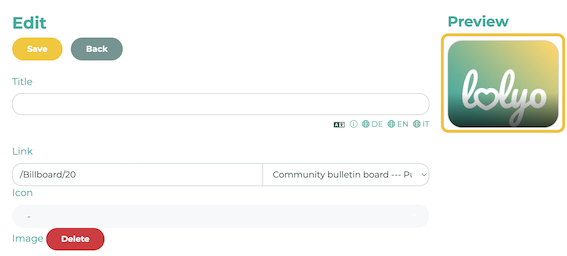
¶ Style
If you select inverted for Style, the default background changes to a colored design. Click on Save apply the changes visible.
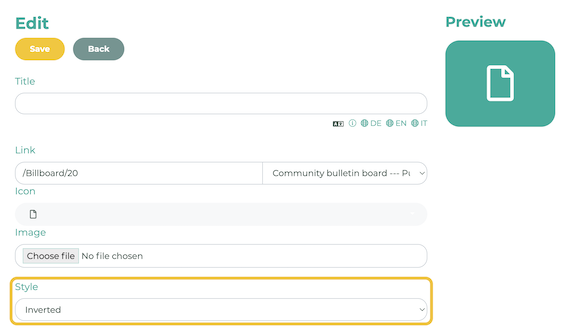
¶ Colors
Under Colors, you can customize the font or background. Check the appropriate box and customize the tile to match your corporate identity. Do not forget to save.