With the tags in LOLYO you can structure and filter your content, such as news articles, documents, dates, rewards or even job offers, to simplify the handling of your posts.
Tags can be assigned to any content (post, document, etc.). Several tags can also be created per content.
By creating different subpages, you can filter the output of the posts via the tags by assigning them to the desired page.
¶ Step 1
Go to the administration area and select News. Click on Tags.
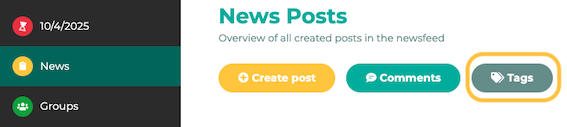
¶ Step 2
You will find an overview of all tags here. Click on Create tag.
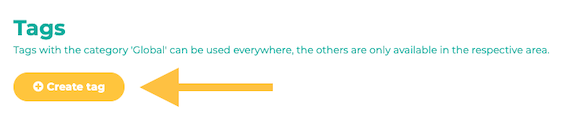
You can now name the tag and decide whether it should be used globally or for specific areas.
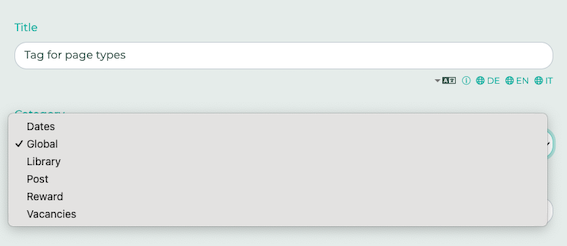
You can also assign a color to the tag. Then click on Save.
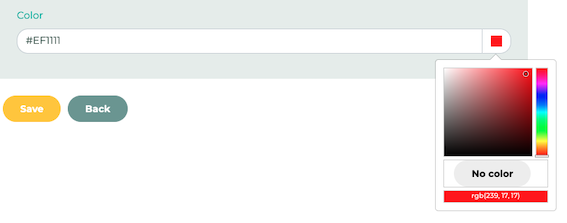
The tag is then also displayed in the post in the user view in the selected color. If you already use established colors for the administration, you can continue to use them in LOLYO.
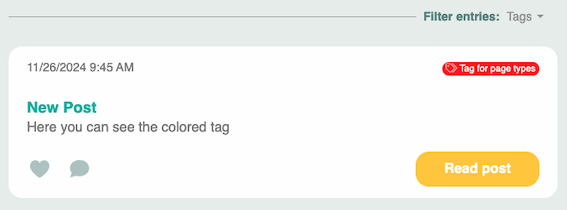
¶ Step 3
Go to the administration area and select Pages & Menu.
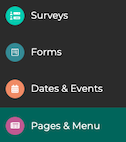
Click Create a Site.
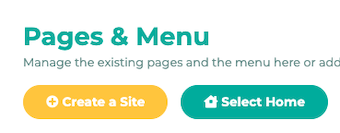
¶ Step 4
Select the desired page type on the right-hand side - in this example we are using 01 News. Then make the other settings for Groups / Visibility. Then click on Save.
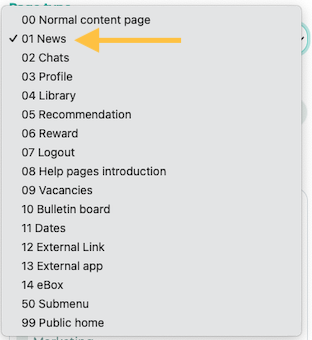
¶ Step 5
Select the tags to display under Only show content with the following tags and click Save. This page now displays only the content that was previously tagged with the appropriate tags.
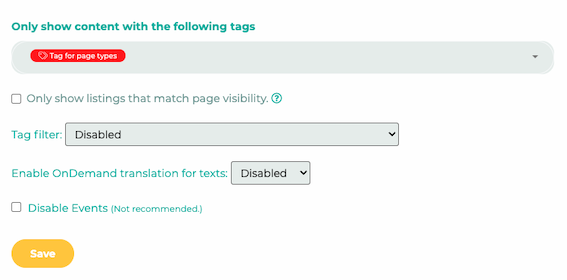
¶ Alternative without tags:
If you do not want to use the tags, you can alternatively restrict the content to visibility/groups only.
The option Only show listings that match page visibility is only necessary if you operate several news pages with different group permissions. If you only have one news page, this option does NOT need to be selected, as the posts are only displayed for employees who are also in the corresponding group anyway.
Please note: If you change this option, old posts must be saved again for the filtering to be applied.
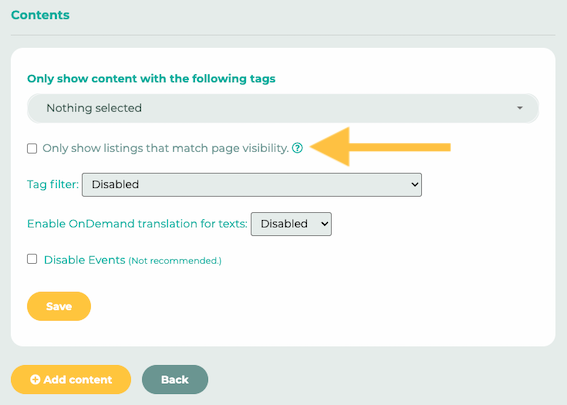
If this option is activated, the content is only displayed on this page if the current user has visibility for the page itself.