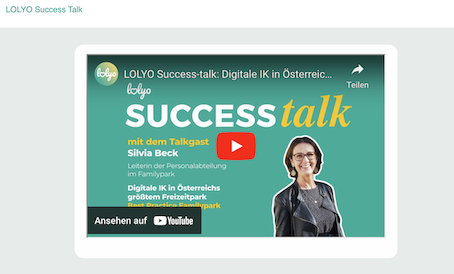You have the possibility to embed YouTube videos or external images directly in LOLYO, so that the content is accessible /displayed without having to leave LOLYO.
In the following example, we will show you how to embed a YouTube video on your own page.
¶ Step 1
In the administration area, switch to Pages & Menu. Click on Create a Site.
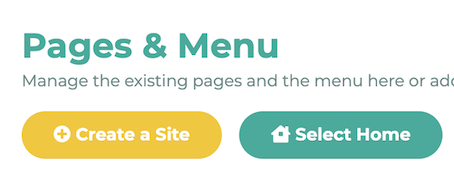
¶ Step 2
Enter a page title, select the page type 00 Normal content page and the employee groups. Click Save.
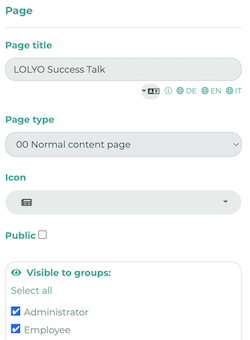
¶ Step 3
Now click Add Content and select Formatted Text.
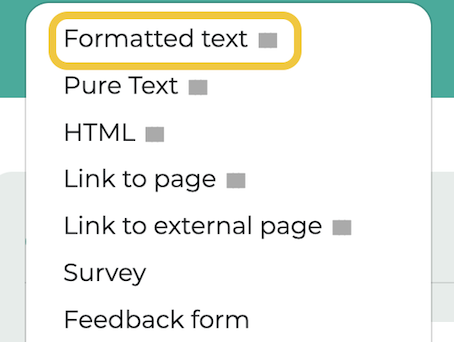
¶ Step 4
In the now opened editor you can embed images and videos. For this example, we click Insert / Edit Media.
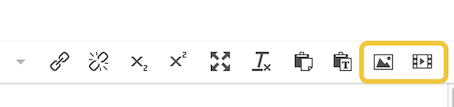
¶ Step 5
Copy the link of the YouTube video.
Note: If you want to copy the link from a web browser, do not paste the URL from the address bar here, but use the Share function and paste this generated link.
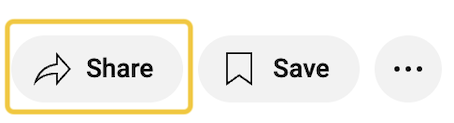
Enter the link in the Source field. The dimensions are added automatically. Then confirm with OK and click on Save Block.
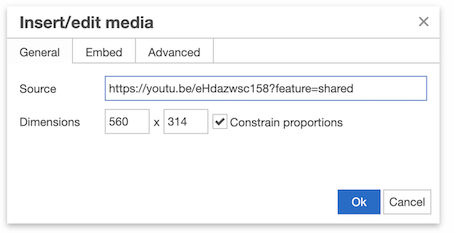
¶ Step 6
Employees will now find the page which was just created in their navigation menu and have the option to play the video directly without leaving the app.