You can also change the username of active users.
¶ Step 1
Please navigate to Employee in the admin area. Select the person whose username you want to change and edit it using the pencil icon.

¶ Step 2
Please scroll down a little. On the right-hand side, below the group assignment, you should find the option Username/Code. You can customize the user name by clicking on it.
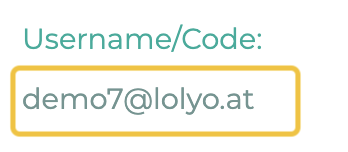
¶ Step 3
Now customize the username and then click Save.
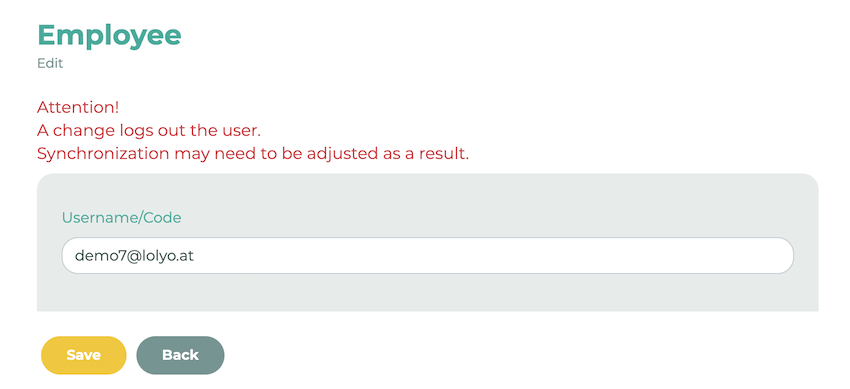
¶ Step 4 (for CSV import and UserSync)
If you update employee data via a CSV list or user synchronization, you must also adjust the data there.
Import with CSV list: After you have updated the data, upload the list to LOLYO again.
User synchronization: Please adjust the data in your leading system and then trigger the sync again.
In the next step, you need to connect the user data in LOLYO with the import list. To do this, go to Employee>Import/Codes>Check imported list>Reconnect:
