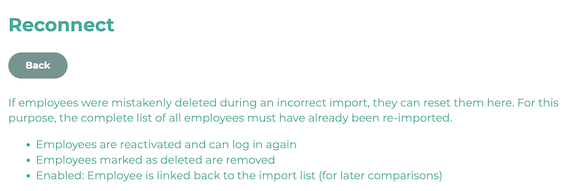If you wish to maintain/update/add to your data via CSV import in the future, you will need to 'link' the previously created data to the CSV files once.
¶ Step 1
In the Admin menu, navigate to Employees and scroll down to Employee CSV Download.
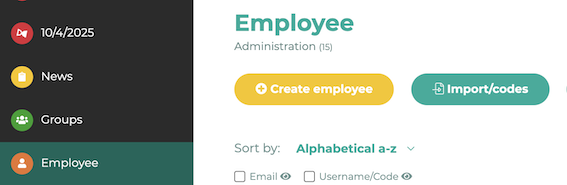
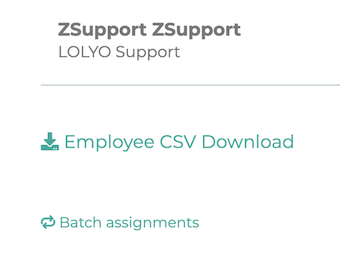
Download the current user status.
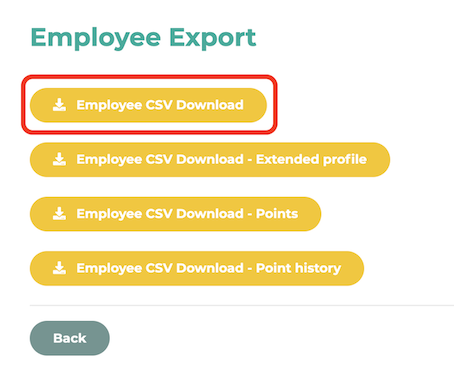
¶ Step 2
¶ Windows
Create a new file with Excel, for example. Then click on Data in the tab:
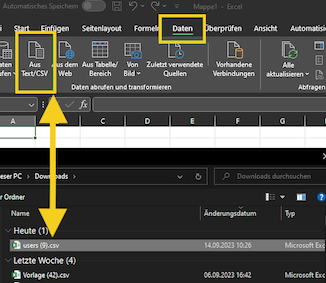
Select UTF-8 encoding when importing the data.
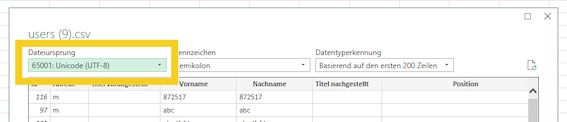
Now save this file as a CSV file.

¶ Mac
For example, open Excel and create a new file. Then click on Data in the tab and on Get Data (Power Query).
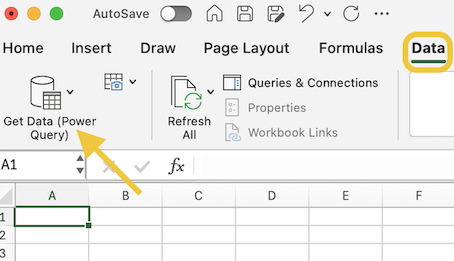
In the next window, select Text/CSV.
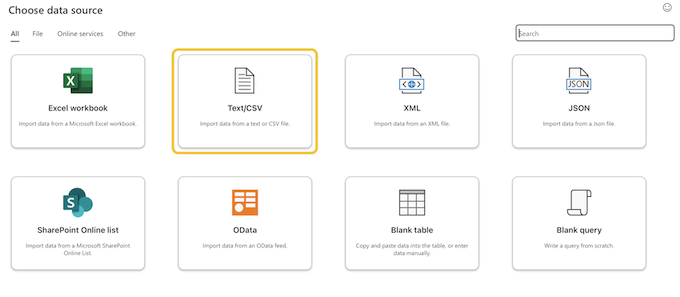
Select the correct file and then click on Get data. Then click on Next. Check whether UTF-8 encoding is selected when importing the data. Then click on Load.

Now save this file as a CSV file.
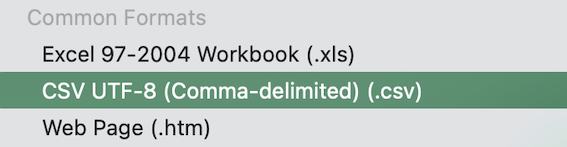
¶ Step 3 (optional)
The following columns/values are mandatory for the import:
User/code, first name, surname, group assignment
To perform the import once, we remove all other columns in this example to keep the import as simple as possible.
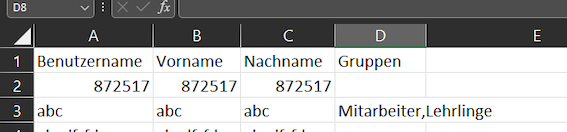
¶ Step 4
Now import the file to connect the users.
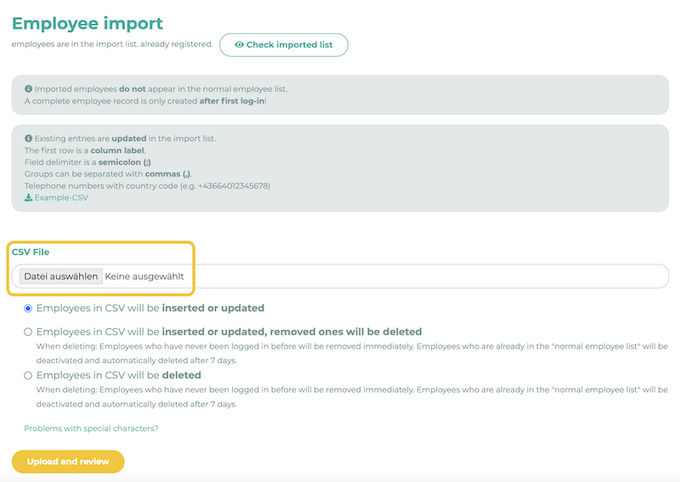
¶ Step 5
In this view, you select which data (column) is to be used for the user/code, first name, etc. You can use the drop-down menu to select the correct position.
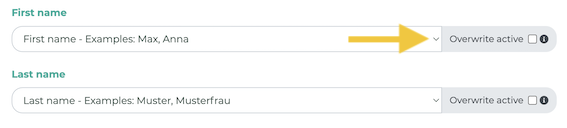
¶ Step 6
After successful import, navigate to Import/codes under the menu item Employees.
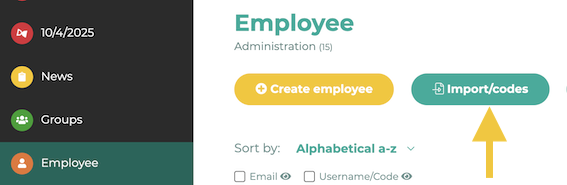
Then click on Check imported list and Reconnect.


All users whose user name or code has already been created manually should now be listed here. Click on Reconnect and LOLYO will connect the data records of the manually created users with the imported users.