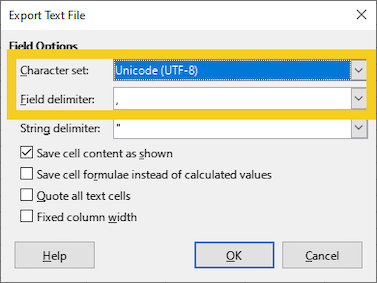Generally it is recommended to keep ONE unified CSV file with all employees, extend it as needed, and import it into LOLYO.
A known problem in handling are leading zeros, e.g. when importing / converting to another format it often happens that these zeros are automatically removed. If columns in your document have leading zeros, it is best to check in a text editor before uploading the CSV file that these have not been automatically removed by Excel / LibreOffice.
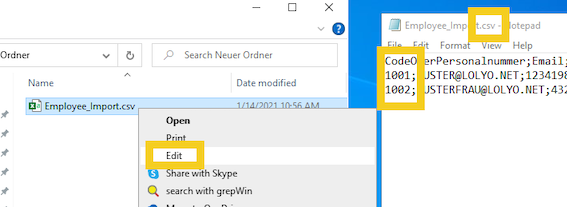
¶ Microsoft Excel: Convert CSV list to Excel format (*.xlsx):
Step 1:
Open a blank workbook in Excel.
Step 2:
Click the Data tab, then select From Text/CSV and change the file origin to Unicode (UTF-8). Also make sure that Comma is defined as Delimiter character.
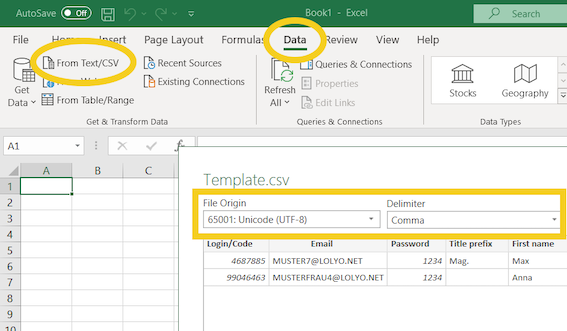
Now click Load to load in the data. The data should now be imported separated into columns as in the CSV file before.
¶ Microsoft Excel: Convert Excel list (*.xlsx) to CSV format:
Step 1:
Open the already existing list, e.g. in *.xlsx format with Excel.
Step 2:
Click File - Save As and select the CSV UTF-8 (Comma delimited) file type.
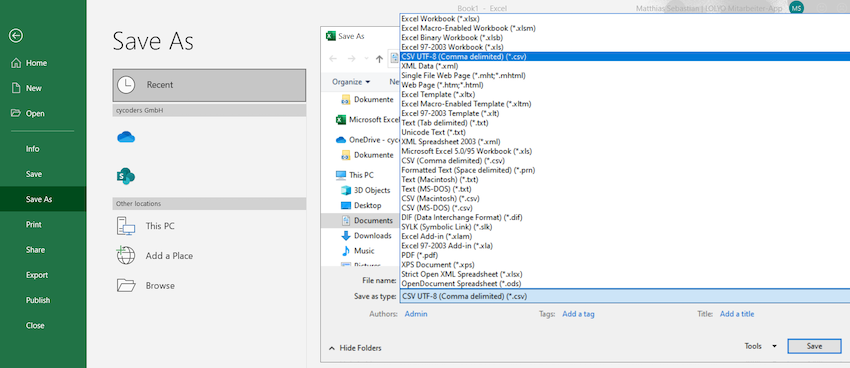
¶ LibreOffice: Convert CSV list to LibreOffice format (*.ods)
Step 1:
Open the CSV file with LibreOffice.
Step 2:
LibreOffice will automatically ask how to import the data, make sure the separator is set as comma.
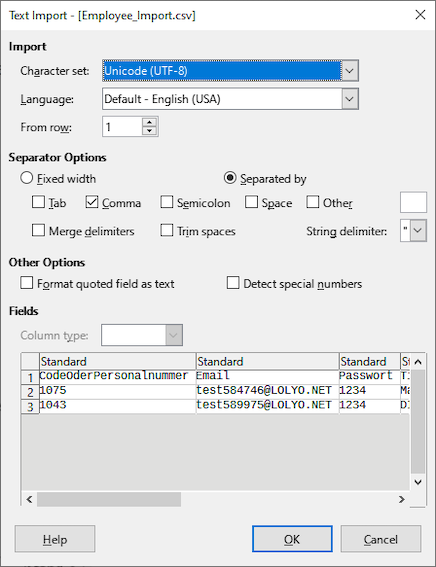
Step 3:
Click OK.
Step 4:
Click File - Save As...
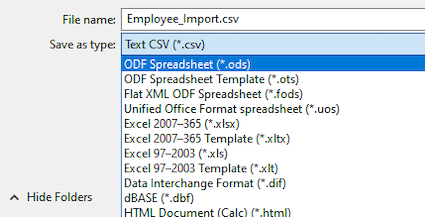
¶ LibreOffice: Convert LibreOffice ODF spreadsheet document (*.ods) to CSV format
Step 1:
Open your spreadsheet in *.ods format.
Step 2:
Click File - Save As... and select Text CSV as the file type.
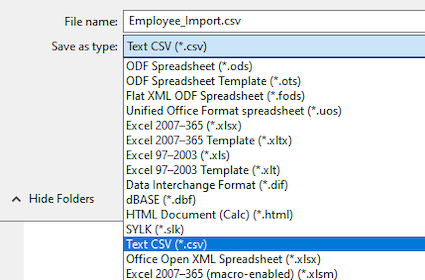
Step 3:
Set Unicode (UTF-8) as Character set, and Comma as the Field delimiter.