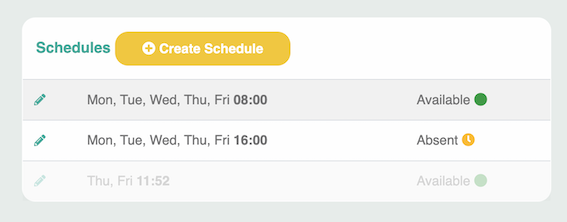The status of your profile is set to Available by default. If you want to signal to your colleagues in the chat or contact list that you do not want to be disturbed or that you are currently unavailable, you can adjust your profile status.
To change your availability, click on your current status. A menu will open where you can choose between the following options:
- Available: Default status. Nothing will be displayed to your colleagues.
- Do not disturb: You will be displayed as busy and will not receive any notifications.
- Absent: You are displayed as absent. Notifications will still be delivered.
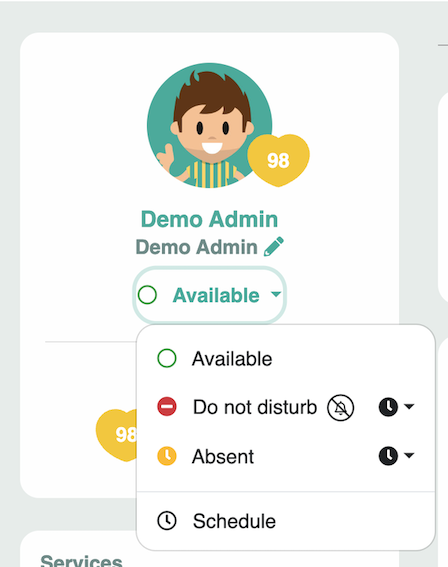
¶ Restricting the profile status for a limited time
If you only want to activate the availability status for a limited time, do not click directly on the desired status, but on the clock icon on the right.
Here you can select how long you want to be displayed as Absent or Busy (Do not disturb). After the time has elapsed, the status will change back to Available.
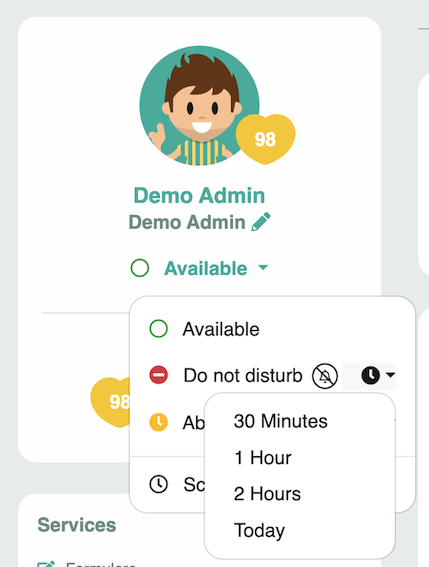
¶ Create schedules for profile status
You can also have your profile status change automatically at certain times of the day or week. For example, you have the option to adjust your status to match your work schedule.
Step 1:
Click Schedule in the status menu.
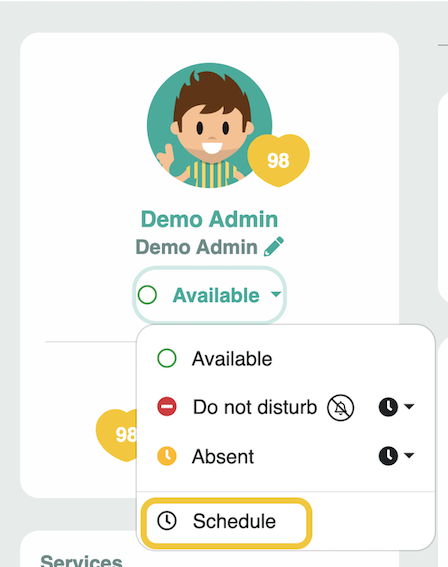
Step 2:
Click on Create schedule.

Step 3:
In the following window, you can customize the schedule according to your needs. In this example, every morning at 8am, the duty start status will be set to Present. When you are done, click Save.
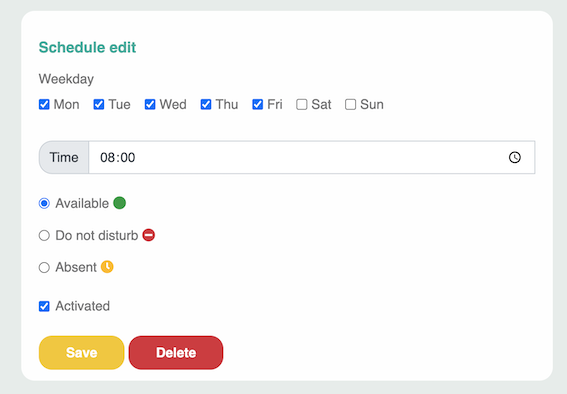
You can also use multiple schedules that complement each other. Schedules that are not activated are grayed out in the overview.