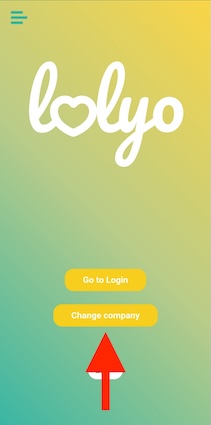If your user code or password is correct but you are unable to log in, there may be several reasons.
¶ Password manager
If you have installed a program / app on your device with which you log in to LOLYO that acts as a password manager, it can manipulate the login data. To see if such an app prevents you from logging in correctly, please temporarily disable the auto-fill password feature and try logging in to LOLYO again.
Examples of password managers:
• 1Password
• aWallet
• BitWarden
• Dashlane
• Enpass
• Keepass2Android
• Keeper
• LastPass
• Password Safe
• Google Smart Lock
• Samsung Pass
• NordPass
• RoboForm
¶ Web-browser autofill function
The browser function "Autofill" can change or overwrite the entries you make in LOLYO, so that, for example, your username/password cannot be entered correctly when you log in.
Deactivate autofill function
¶ Google Chrome
Step 1:
Click on the 3-dot icon to go to Settings.
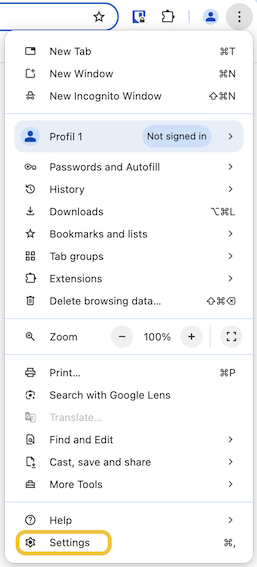
Step 2:
Now select the Autofill item on the left side.
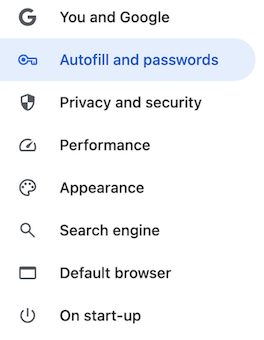
Step 3:
Deactivate the Autofill option at Passwords, Payment methods und Addresses and more.
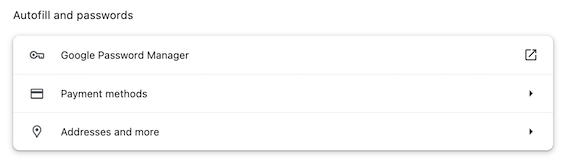
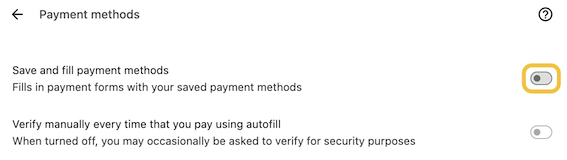
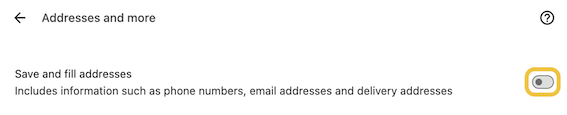
To open the password options in Chrome, select Google Password Manager and select Settings.
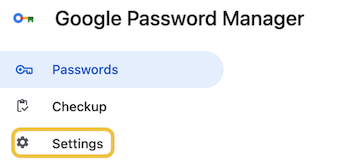
Then deactivate Automatic login.

¶ Mozilla Firefox
Step 1:
Click on the menu button to go to Settings.
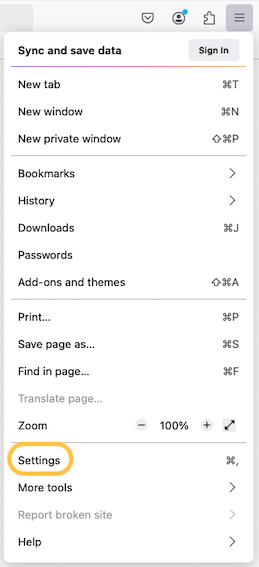
Step 2:
Now select Privacy & Security on the left side.
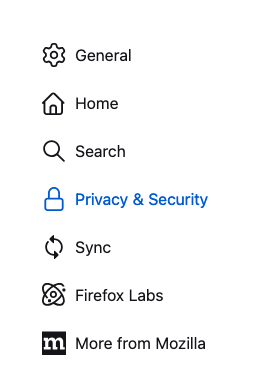
Step 3:
In the Passwords area, uncheck the Fill usernames and passwords automatically option.
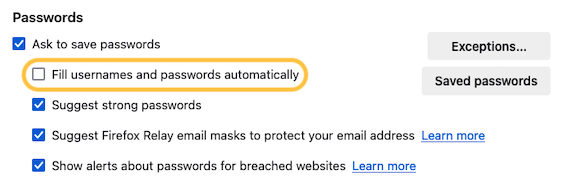
¶ Selecting the right LOLYO instance
Another reason why your credentials are not working could be the choice of LOLYO instance:
¶ LOLYO in the web browser
If the login in the web browser does not work, please check the address bar and make sure that the correct instance has been called (e.g. very relevant when switching from LOLYO to the new LOLYO plus instance):
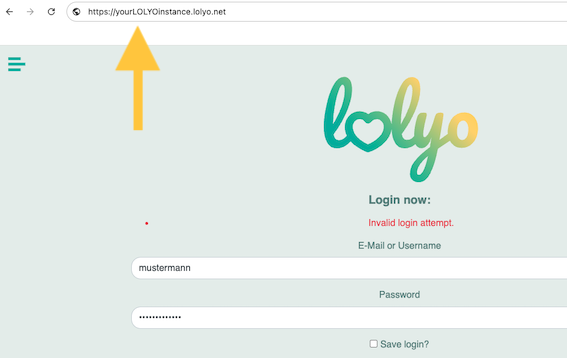
¶ LOLYO in the app
If you are using our general LOLYO app, you can select the instance by selecting the company abbreviation. If you are having problems logging in, check or re-enter the appropriate abbreviation. On the login screen, click the "Home" icon and then click Change Company: