¶ Create course
Navigate to Courses and click on Create new course.

Define a title and description.
The status controls whether the course is visible/published. You can only set the course to Public once you have added at least one chapter.
You can also set a minimum duration for this course.
The Allow skipping option allows participants to skip pages.
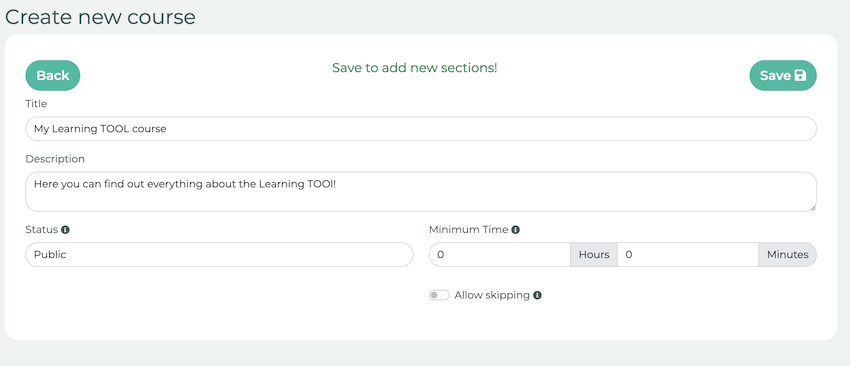
¶ Create chapter
Once the course has been successfully saved, you will be able to create chapters.
Edit the existing automatically created chapter with the pencil icon or select the plus icon to add specific pages or files.
You can also create additional chapters by clicking on the + Chapter button.

When you edit the chapter by clicking the pencil icon, you will see the following view. Click + Page to add more pages to the chapter.
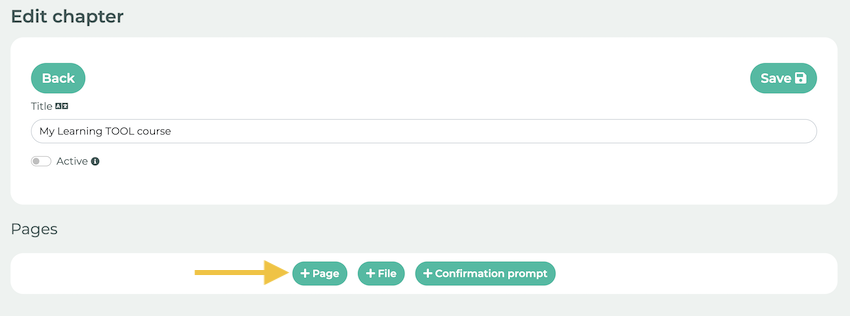
Now you are ready to edit the page.
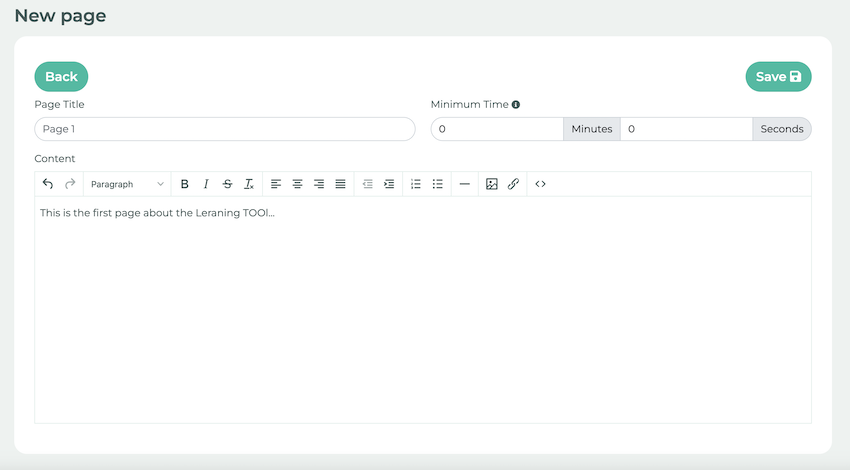
As soon as at least one piece of content is available (at least one page, a PDF or a confirmation request), you can change the status of the chapter to Active:
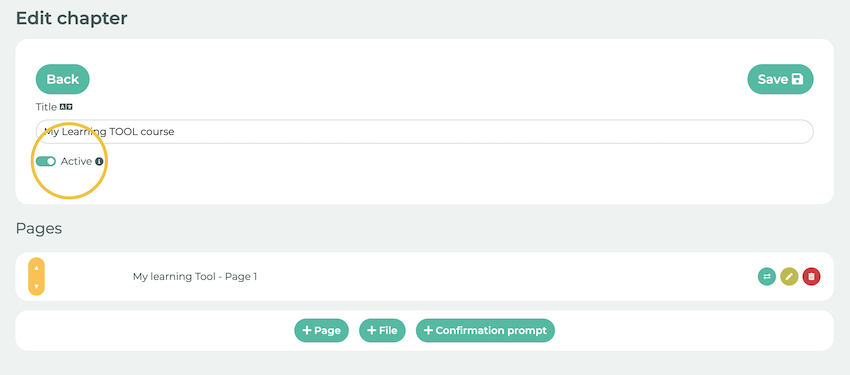
You can now also change the status of your course to Public - again, this requires at least one active chapter.
Tip: If you add PDFs to a chapter and the PDF contains more than one page, each PDF page will automatically be created as a separate page and numbered consecutively:
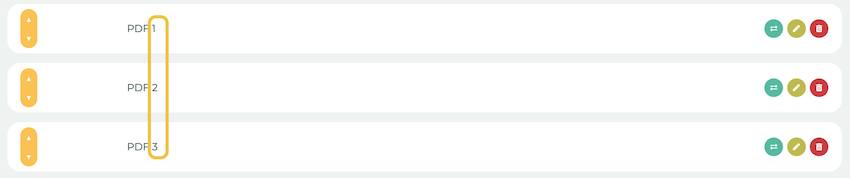
¶ Create a quiz
You can also assign a quiz to your chapter to test your knowledge.
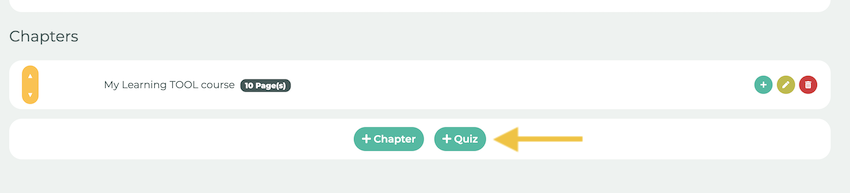
Assign a title and configure the settings according to your preferences:
Instant feedback mode - Participants will know immediately whether the question has been answered correctly or incorrectly.
Pass percentage - The minimum percentage of correct answers required to successfully complete the quiz.
Save the quiz and then activate it.
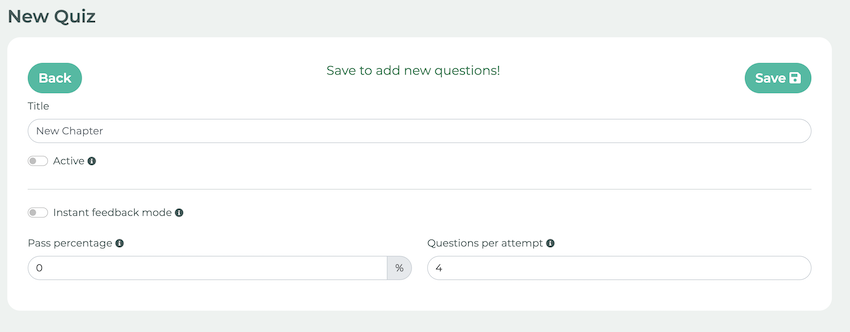
¶ Define the order of the questions
You can define the order of the questions. Create a question for the quiz and enter a sequence number:
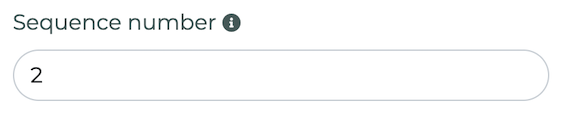
Each question that does not have a sequence number is randomly ordered:
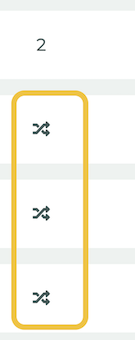
¶ Enable download of course materials
Navigate to a course and edit it by clicking on the pencil icon.

Then click the gear icon and then click Filebrowser.
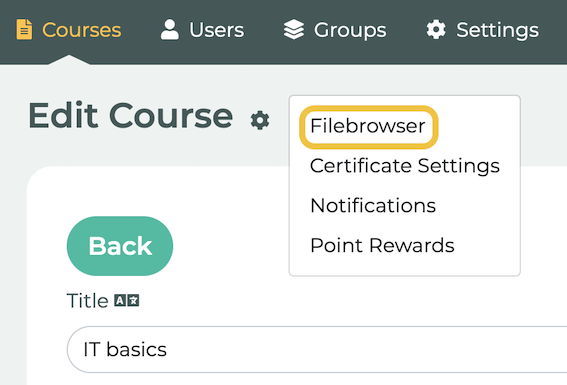
Here you can specify whether the stored files can be downloaded or whether they can also be downloaded in the course overview (public).

