You can create assignments for individual users or entire groups.
¶ Step 1 - Assigning
Assign individual users by clicking on the icon and selecting Quick assign.

To assign groups, select the Groups tab and click on the Quick assig button next to the relevant group.

¶ Step 2 - Overview of assignments
Once assigned, you can check which groups and users have been assigned to a course.
¶ Under Courses
Select Courses from the tab. Then click on the eye icon next to the course:
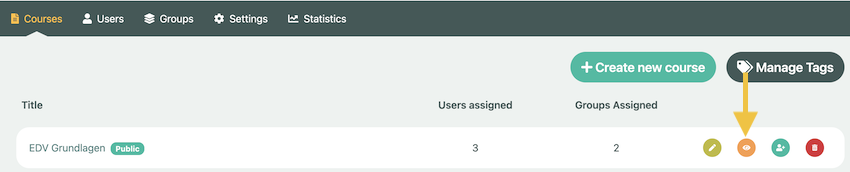
Here you can see which groups or individuals have been assigned to the course:
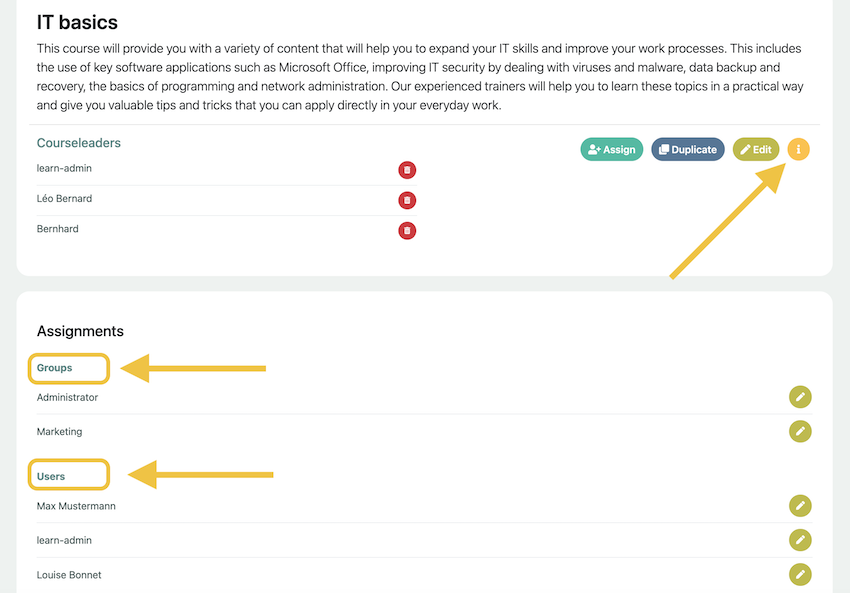
If you click on the i icon, you will be able to see the course statistics, including pending and completed courses.
Under Groups you can see which groups are assigned to the course. All members of that group can see the course.
Under Users you can see who has been assigned to the course, e.g. by quick assignment.
¶ Under Users
Select User on the tab. Clicking the eye icon will allow you to edit the assignment and adjust further settings:

Under Groups you can see which groups the person is assigned to. All courses assigned to these groups are also visible to the person.
Under Assignments you can see the courses that have been assigned to the person individually, e.g. by quick assignment.
Click on the pencil icon to edit.
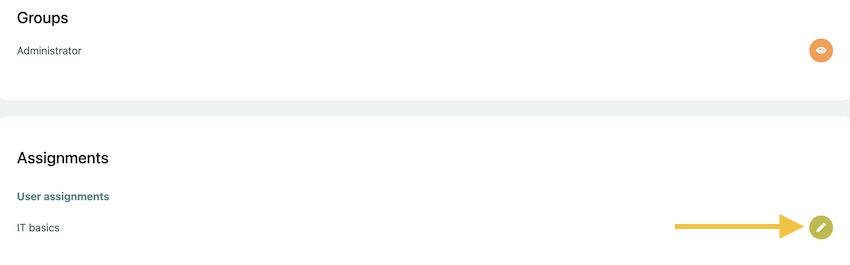
¶ Step 3 - Deadlines and intervals
In this view, you can set a due date and a mandatory repetition:
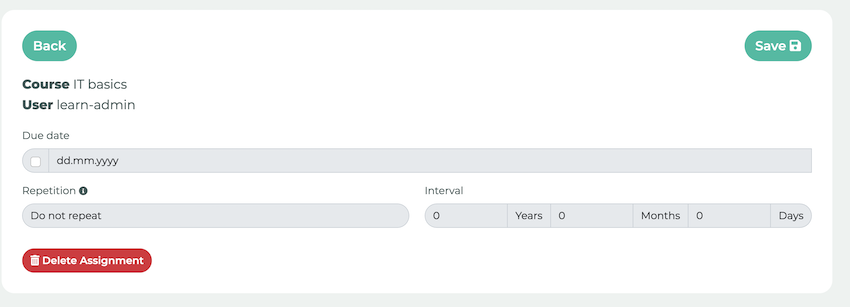
¶ Due date
- No due date:
• Course is displayed until it has been successfully completed for the first time - Due date (Do not repeat):
• Course is displayed until it has been successfully completed for the first time
• If the date is missed, the course will be marked as overdue and can be completed with a delay. - Due date with regular repetition (Interval after last DueDate):
• Course is displayed until it has been successfully completed for the first time
• As soon as the due date is in the past, the course appears again with the new date - Due date with maximum interval between completions (Interval after last completion):
• Course is always displayed
• Due date shifts with last successful completion
Tip: If it is a compulsory course that must be completed once a year, for example, we recommend that you select the option Interval after last completion. This will ensure that there is not too much time between completions. Otherwise, with the Interval after last DueDate option, there may be a very long period between graduations if someone graduates early one year and very late the next.