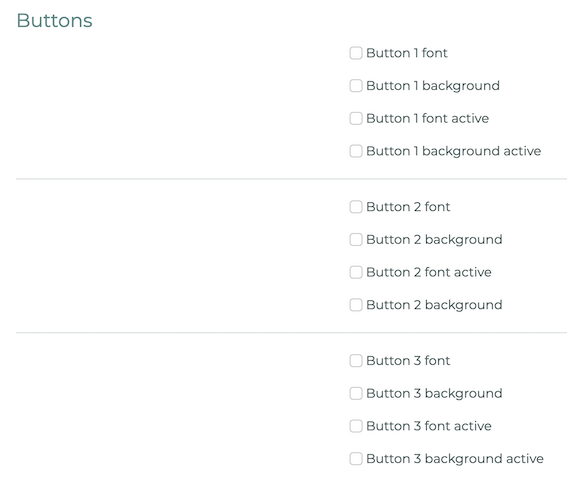The theme settings can be found under Settings and LOLYO. Then select Theme:
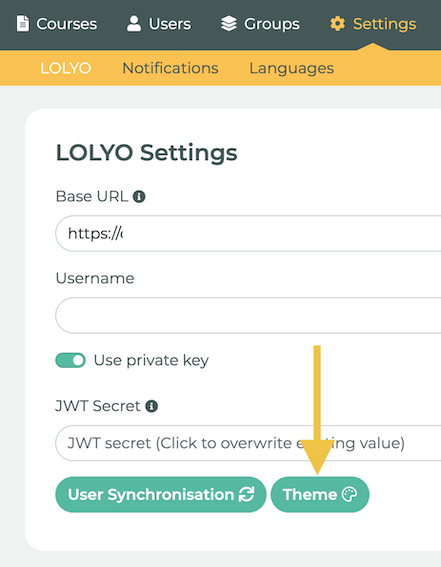
To create your own theme, first click on Initialize Theme.
An interface opens where you can customize various colors and images. If no settings are made, the default settings will be used. You have the option to either create a completely new theme by simply starting from scratch, or you can load the theme of your existing LOLYO version first in order to build on it. Just click on Load LOLYO Theme. If this option is not available to you, please contact LOLYO Support. Please note: The theme only affects the user pages, not the administration area.
¶ Images
Two images can be customized:
- Logo
This is the logo in the header bar. By default, the LOLYO Learning LOGO is used here. - Icon
The favicon is the small icon that is displayed next to the page title in the tab.

¶ Colors
To adjust a color, first check the box. Then you can select the desired color to the left of it. Do not forget to save.
¶ Main colors
For the main colors, there is one option for the color itself and one for the accent. The accent is only used to improve the contrast in various places and should only differ minimally from the color itself. You can also simply select the same shade as the main color.
Color 1
Color 1 is the primary color and the most dominant color on the page. The default setting is LOLYO turquoise.
Color 2
Color 2 is the secondary color. In the default setting it is LOLYO yellow.
Color Viewer
The Viewer color is only visible when viewing a course in the navigation section and as the background of a signature field.
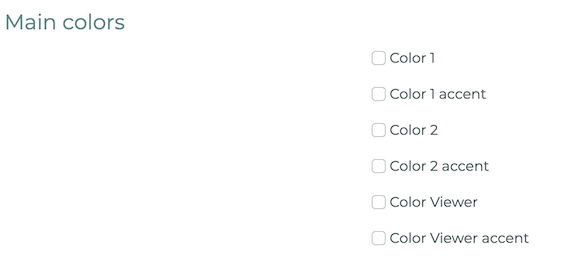
¶ Fonts
- Font color
This is the basic setting for all text on the page. It should always be kept dark, preferably black. - Title font color
This is used in some places for headings. It must therefore stand out from the three background colors. The default setting is a slightly paler turquoise.
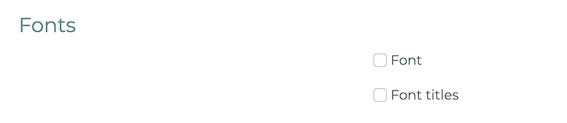
¶ Background
- Background header
This refers to the background of the menu bar at the top of the page - Background content
This is the background of the rounded boxes located behind each content element. - Background page
The background of the page itself. It should differ slightly from the other two background colors to make the structure of the page more visible.
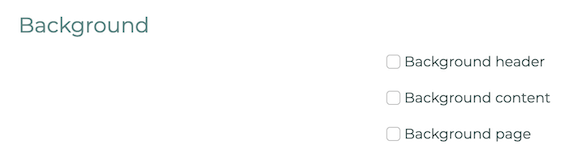
¶ Buttons
There are 4 colors for each of the button colors. "Background" is the color of the button itself and "font" is the color of the foreground, i.e. text or icon. The "active" colors become visible when you move the mouse over the buttons.
- Button 1
Corresponds to the default setting of the main color 1. Turquoise button with white text. - Button 2
Corresponds to the basic setting of the main color 2. Yellow button with white text. - Button 3
Button 3 determines the color of the answer choices in the quiz. By default it is dark gray with white text. If you want to change it, it is best to choose a neutral color. It changes to red after the quiz is completed if the answer is incorrect.