With LOLYO you can define automated actions. Examples of automated actions are
- Birthday greetings
- Notification to employees who have not logged into LOLYO for X days
- Display of content based on the respective entry date (e.g: Onboarding - employee should be shown content X 1-7 days after joining, content Y 7-14 days after joining, etc.)
- Display of content based on departure date (e.g. checklist, keys returned, company car returned, etc.)
- Display information if a person's extended profile field does not have content X (e.g: "Vaccinated" field -> if employee did not enter 'Yes' -> send push message with text 'Y')
¶ Step 1
In this step, you enter the title of the automation, as well as the first initials or triggers.
Under Start of the activity, specify when the automation should start. Use Interval to specify how often the system should check whether the conditions for triggering the automation have been met. For example, daily.
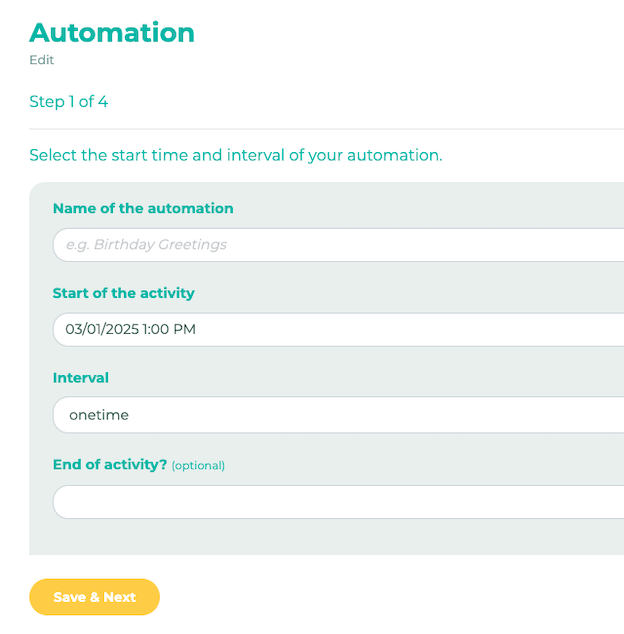
¶ When will the check be made to see if an initial/trigger has been met?
Enter the correct time next to the date if you want an automation to be triggered at a specific time. For example, you can send an automated message at the exact start of an event.
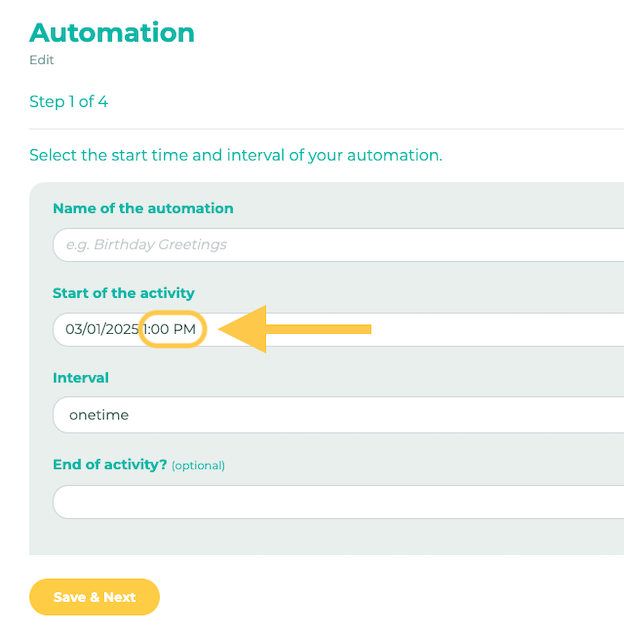
¶ Step 2
You can now select the target groups and define the conditions. The conditions include general conditions such as “Privacy policy approved”, but extended profile fields such as the date of birth can also be used as a condition.
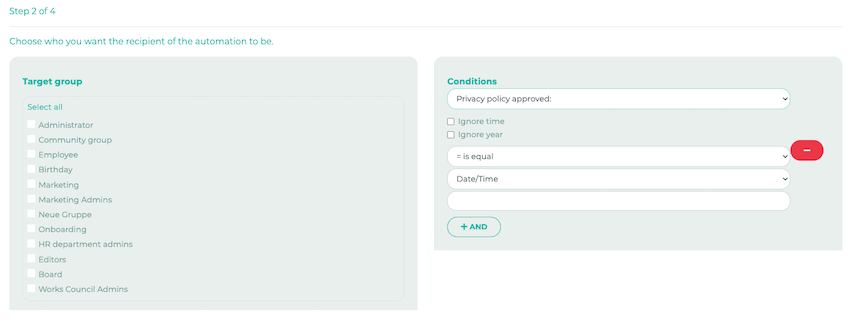
If you click on the + AND button, you can add further conditions. For example, you can define a validity within a time period.
As an administrator, you can also define conditions and show a list of people for whom these conditions apply.
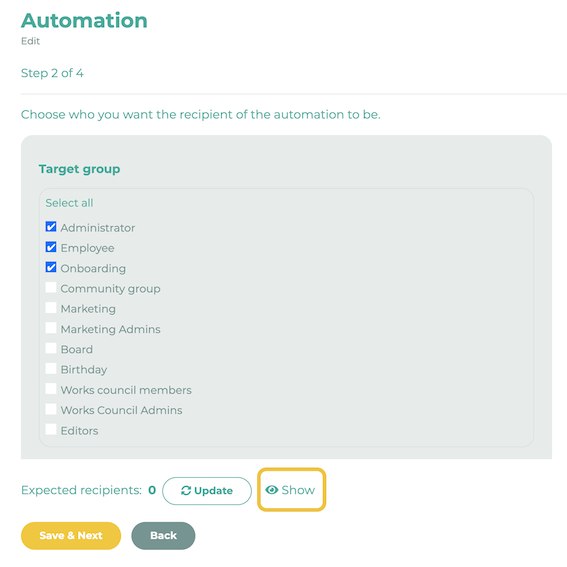
¶ Step 3
You can now select which action(s) should be performed. You can currently send push or chat messages, add or remove people from a group and assign points.
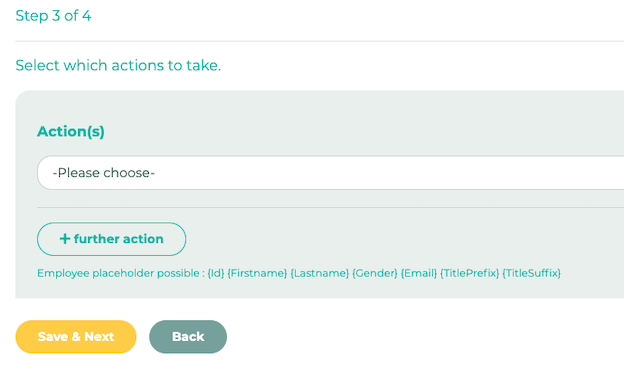
You can add additional actions using the + further action button.
¶ Note on relative links in chat messages
You can add a relative link to a chat message. To do this, you can click on the i icon to insert the placeholder:
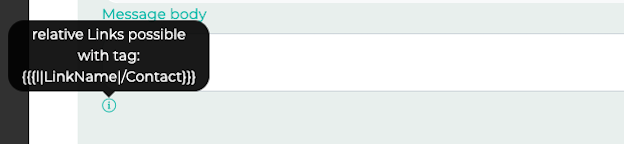
You must then adjust the path to link to the desired destination:

A link to the selected destination in the app is created in the chat message:
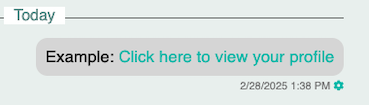
¶ Step 4
In the last step, you can specify how often the activity can be carried out. E.g. unlimited.
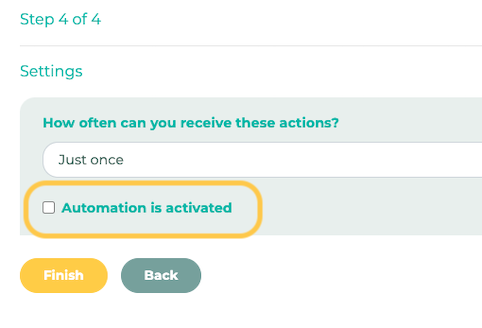
Then select Automation is activated and click Finish.
Please note that the execution of an automated action can always vary by up to 5 minutes.
¶ Running the automation manually
If you want to trigger the automation again immediately, change the start of the activity to a time in the near future (for example, one minute in the future). Then wait up to 5 minutes and the automation should be triggered again.