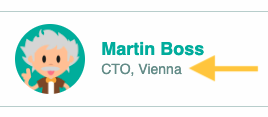You can display additional fields defined by you in the profile of all employees. If this option is deactivated, only the employee's email address is displayed in the respective profile by default.
¶ Activate Extended profile
If you do not see an Extended profile button under Settings, follow these steps.
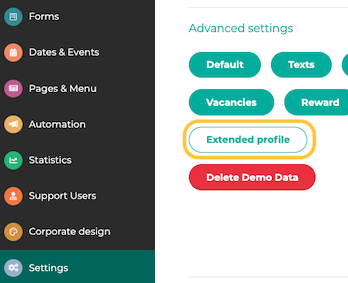
Navigate to Settings in the administration area and select the User button. Click on the pencil icon next to Activate employee profile additional fields. Then enable the option.

¶ Step 1
As soon as you have activated the additional fields for the extended profile, click on Extended profile in the administration menu under Settings.
¶ Step 2
To create your own global fields, click on New.
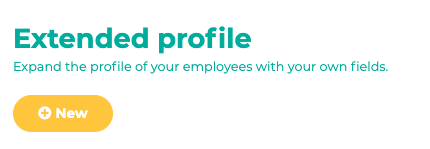
Then set a title, category, and visibility.
In this example, we create the “Location” field. As everyone should be able to see where the person works, we select Public (all employees) for visibility.
You can also specify that the information is displayed in the contact list. Further information can be found here.
By ticking the Employees can edit field box, employees can now specify in their profile at which location they work.
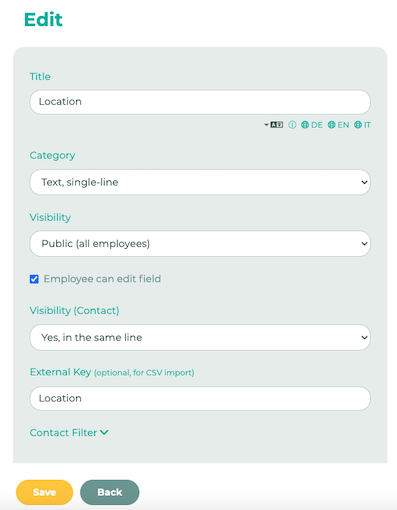
¶ Step 3
When an employee opens their own profile, the “Location” field is visible.
By clicking on the pencil, a text can now be assigned, in this example “Graz”.
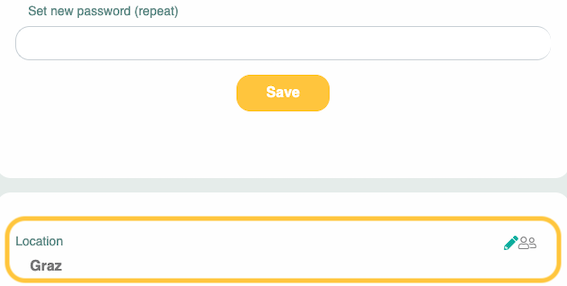
Depending on the settings, this information is also visible in the contact list. For example, you could see at which locations the colleagues work.