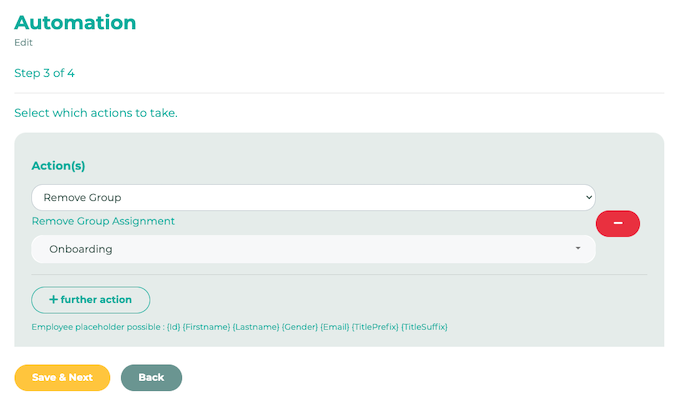In this example, we will show you how you can use LOLYO to automatically implement an onboarding process for new employees.
The prerequisite for this is that the recipients have entered their entry date in an extended profile field (either added by the administrator or already present during import or entered in the profile by the employee themselves). Further information on extended profile fields can be found here.
We recommend setting up a group in advance to which the new employees are assigned. You can also prepare pages and content accordingly, which are then only visible to members of the onboarding group. Further information on the group system can be found here.
¶ Step 1
Create a new automation in the administration menu. Select Daily as the interval, as the conditions should be checked every day.
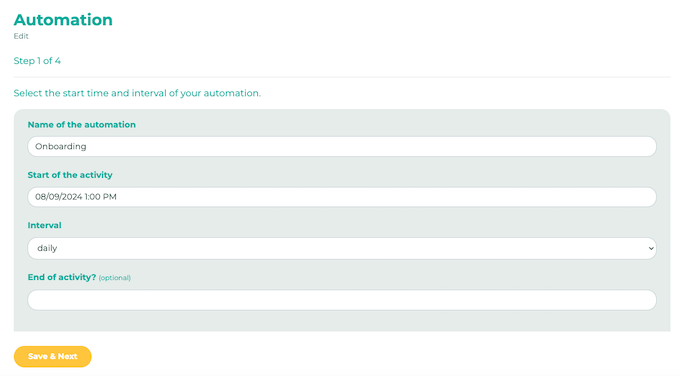
Then click on Save & Next.
¶ Step 2
Determine the target groups to be checked. You can also select all.
Define the entry date as a condition and select = is equal in the next drop-down menu. It is important that you also check the Ignore time box. You can then specify the period to be checked. In our example, we select 7 days ago.
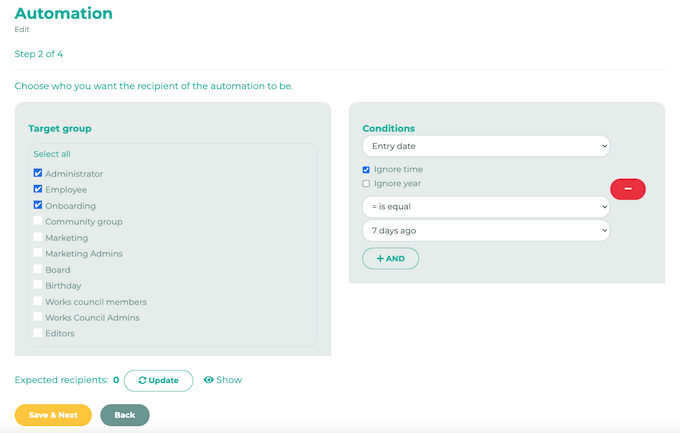
Then click on Save & Next.
¶ Step 3
You can now define the actions that should be executed if the conditions are met. In our example, we have created a chat message and selected the Assign Group option for the onboarding group via the Further action button.
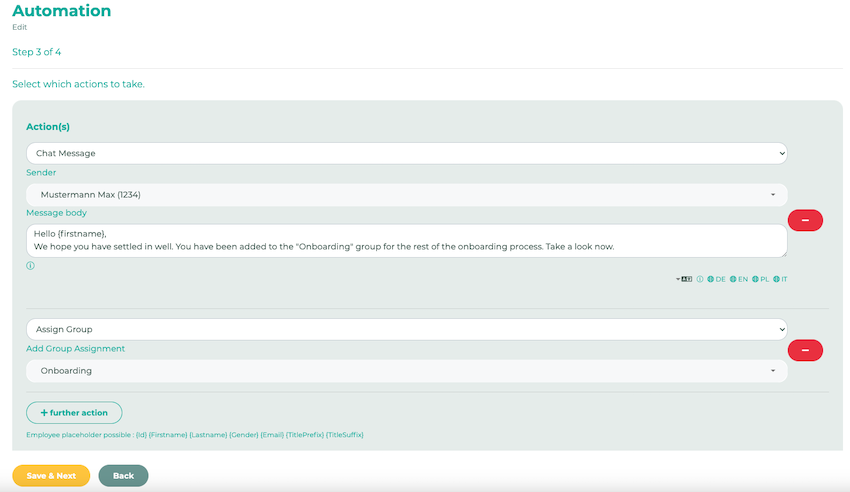
Then click on Save & Next.
¶ Step 4
Select the frequency of the action just once and activate the automation.
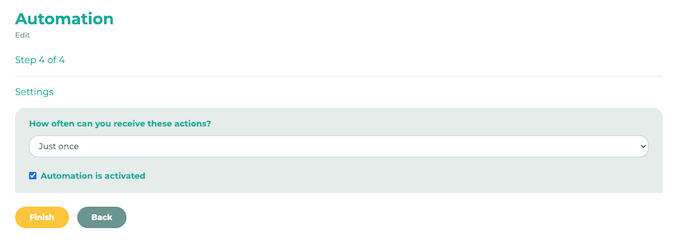
¶ Step 5 (optional)
If you want employees to be removed from the group again after a certain period of time, you can create another automation for this. Select Daily for interval.
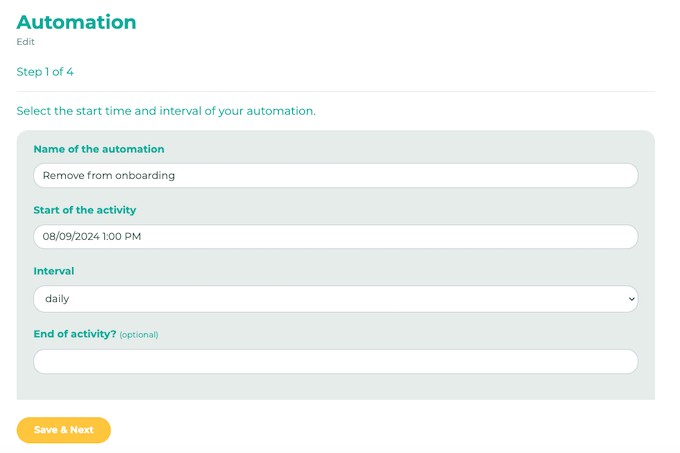
In step 2, define the conditions Entry date, = is equal and the desired period. Example: 2 weeks ago.
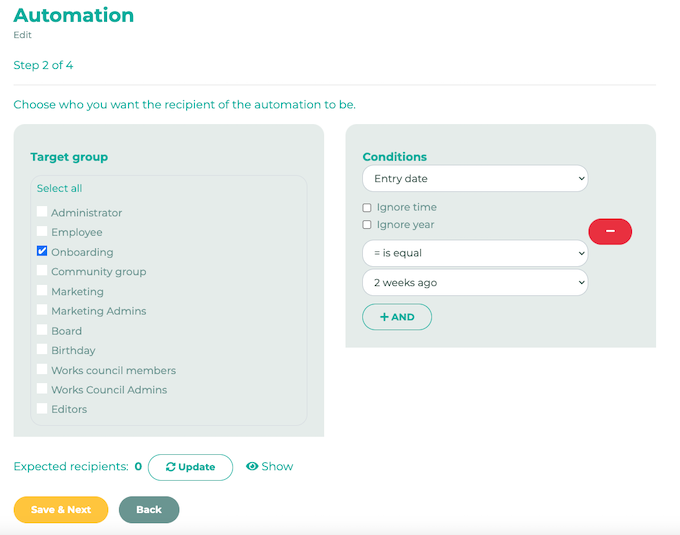
In step 3, select the Remove group option.