You have the option of creating a new group of administrators who are only allowed to view/edit content for certain groups in the administration area. Here you can find out how to set the authorizations correctly in order to assign the correct areas of responsibility to your sub-admins.
¶ Define sub-admins
For a clear structure, it is advisable to appoint sub-admins for certain areas. This is particularly useful for departments. This example shows the editorial team for a marketing department. There is a group called Marketing, which includes everyone in the department. We want to appoint someone from this group as a sub-admin, i.e. an editor. To do this, we create the Marketing Admins group and assign the person to it.
¶ Visibility of groups
The permission system for sub-admins in LOLYO is directly related to the visibility of groups. In order for a post, page, etc. to be edited by a sub-admin, the administration permissions must match the visibility of the groups for that post, page, etc.
For example, here we have created a News post with visibility to Marketing and Marketing Admins:
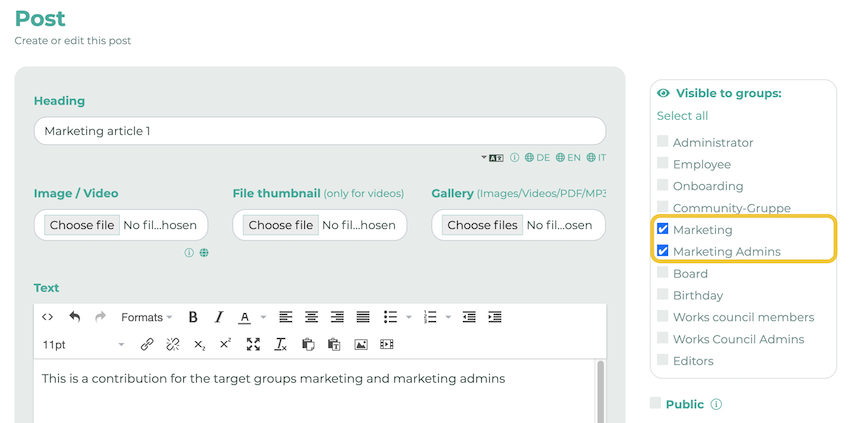
¶ Administration Permissions
Place a tick next to the permissions you wish to grant to sub-admins. Depending on the category, you will now be given further options for restrictions (Limit). Under Limit, select the same groups that you selected for the visibility of the desired posts, pages, etc. If you also want to use tag restrictions, you can further specify the permissions.
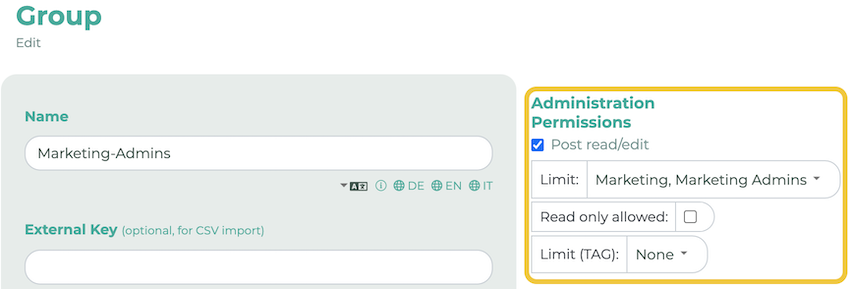
The correct setting is as follows:
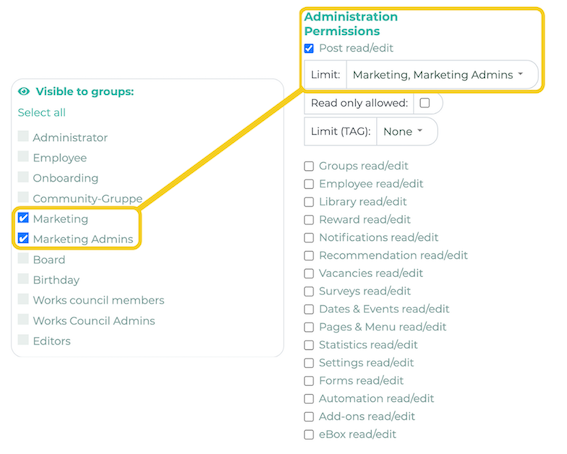
You can see the visibility of the groups for the post on the left and the administration permissions for the Marketing Admins group on the right. These match. Now the sub-admins can see all posts in the administration area that are visible to the Marketing and/or Marketing admins groups.
In this example, we have created two posts that are visible to the Marketing admins and/or Marketing target group. The sub-admin can now see both posts in the administration area.
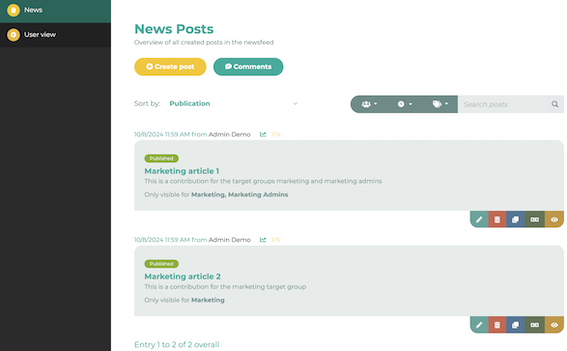
¶ Possible error sources
The reason why the sub-admin cannot see some or all posts, pages, etc. in the administration menu is that the visibility of the groups or the restriction of the rights do not match. In our example, if we add the 'Employee' group to the visibility of groups, there is another group that needs to be taken into account when restricting administration permissions:
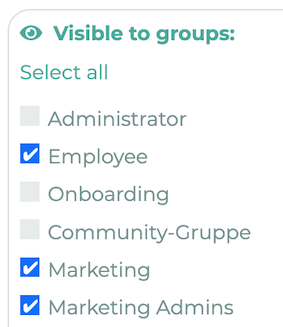
Since the sub-admin does not have access to posts that have the Employee group as a target group, no posts are displayed in the administration menu.
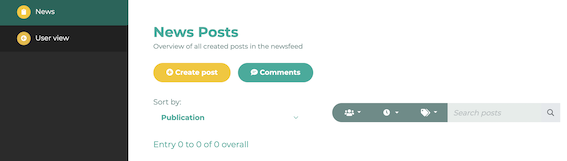
To protect sensitive data, access to the posts requires only these group permissions.
The solution here would be to either add the Employee group to the sub-admin's administrative permissions, or remove the Employee group from the group's visibility.