In a dynamic broadcast/group chat, the recipients are always selected automatically based on a profile field. This means that the recipients are always selected automatically when the broadcast is opened. It is therefore not always necessary to create a new broadcast if the profiles of the recipients change, as the recipients are updated.
¶ Preparation
To create dynamic broadcast or chat groups in LOLYO, please activate the advanced profile first:
How is the extended employee profile activated?
General creation of extended profile fields:
How can new fields be created for the extended employee profile?
¶ Step 1
In the administration area, go to Settings and click Extended profile.
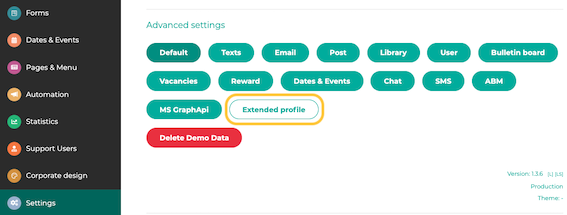
Click New.
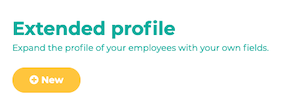
¶ Step 2
Set a Title, Category and Visibility. Select the Selection option as the category.
If you import data of your employees via an interface, assign a unique key in the External key field.
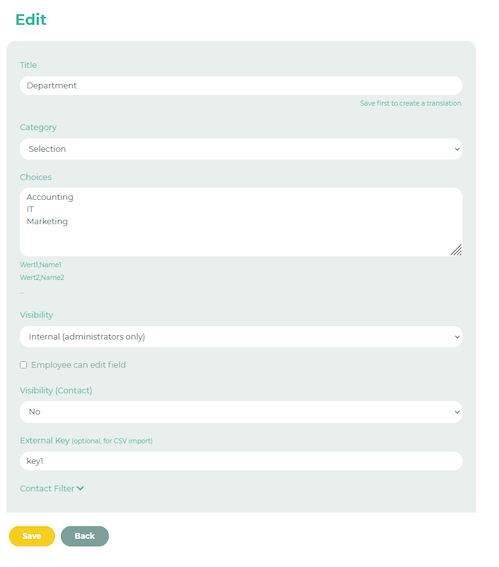
¶ Step 3
By clicking on Contact Filter, you can adjust which employees from which groups can use the dynamic broadcast or chat filter.
For example, if the Administrator group is selected here, all employees of this group can use the broadcast selection fields (see screenshot step 6).
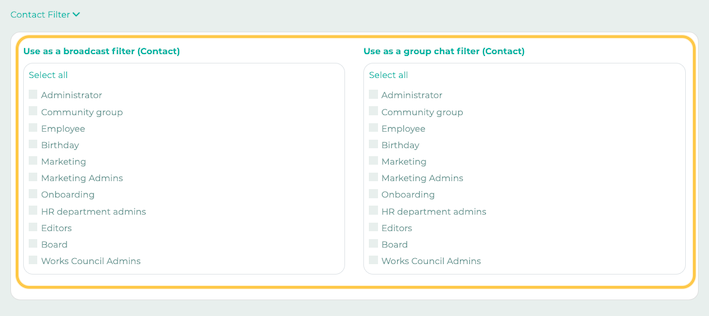
¶ Step 4
Now switch to Employee. Edit the profiles of the desired persons and select the corresponding department in the extended profile field you have just created. If you are using synchronization via an interface, the profile fields can also be updated via this interface.

¶ Step 5
Now open the chat in the user view. There you will find the option Start broadcast or group chat.

¶ Step 6
Now you can select the recipients manually (click on the respective contacts), for all (click on Select selection) or dynamically according to profile fields (see screenshot). In case of dynamic profile fields, the participants are always automatically matched before sending.
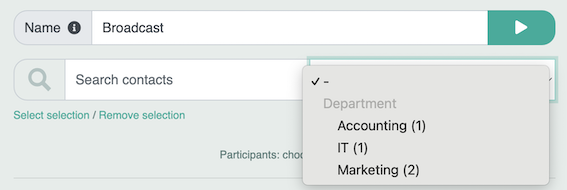
¶ Step 7
Click the play button to start the broadcast.
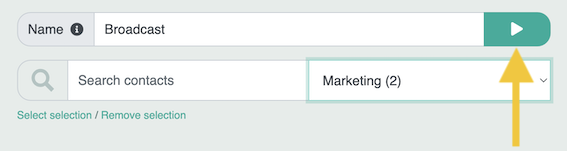
¶ Step 8 (optional)
By clicking on the settings icon you can set additional administrators if desired, and make various other settings.
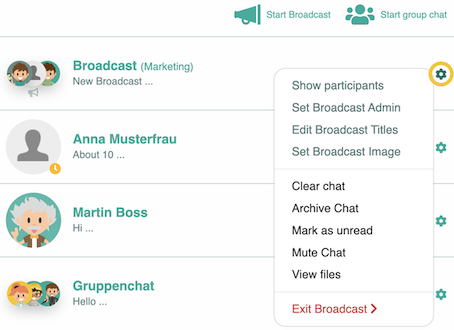
Additional notes:
Users who are invited to an already existing broadcast chat will not see old messages which have been sent before the invitation.
Broadcast administrators can only leave the broadcast chat if there is at least one other broadcast administrator in the chat.