If you have many different forms and don't want to display them all on one page, you can use subpages. This creates a folder-like structure.
¶ Step 1
Create a separate custom page for each "folder." It is important that you select Published (not listed) as the status. This will create a separate page but not a new menu item:
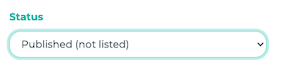
¶ Step 2
Embed the desired form on each page. To do so, click Add content, then select Form. Then, select the relevant Form from the drop-down menu:
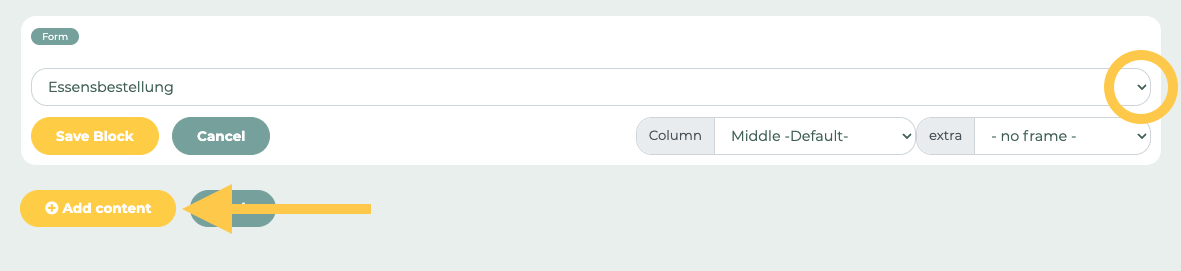
In this example, we created three pages containing forms:
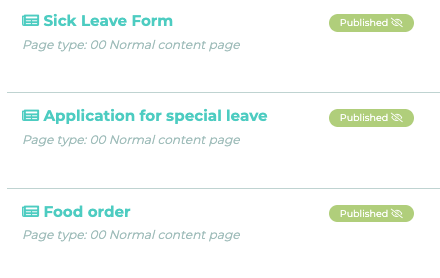
¶ Step 3
Now edit the main page by clicking on the pencil icon:

Click on Add content and select Link to page. Now search for the unlisted pages in the drop-down menu:
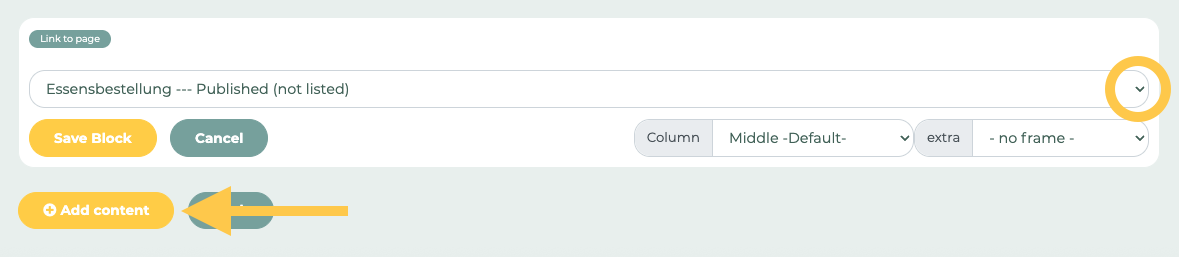
In the user view, you will now see buttons that link to the forms:
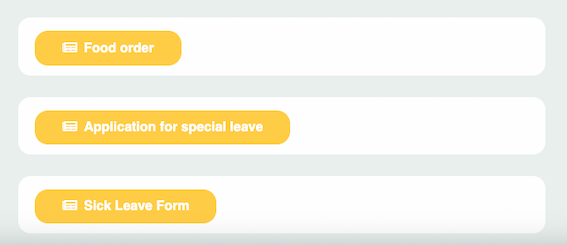
This makes it easier to sort forms by topic. Alternatively, you can use tiles instead of buttons. The procedure for unlisted pages remains the same. However, tiles offer more design options.