You can create subpages or intermediate pages in LOLYO if, for example, you need several pages for a topic area. This allows you to keep your menu slim and create several library pages or a whole community page.
¶ Non-listed pages
The prerequisite for subpages or intermediate pages are pages that you save as Published (not listed):
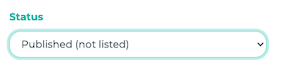
This has the advantage that the pages do not automatically appear in the menu, but can be accessed via a link.
¶ Adding subpages
You can add unlisted pages as subpages to a main page in two ways. Either as a button or as a tile.
¶ Subpages as button
Edit the page to which you want to add an unlisted page. Click on Add content and select Link to page:
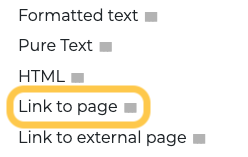
You can now select any page you have created from the drop-down menu. In this example, we have created two unlisted library pages.

In our example, we have now integrated both library pages into the main page:
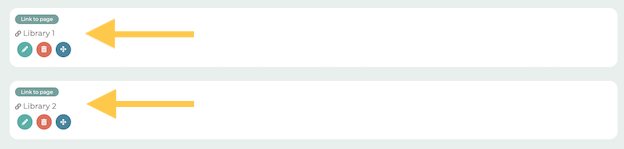
In the User view, employees will now find two buttons in the main library that take them to the unlisted library pages. This allows you to create a sort of folder structure. If you have a lot of content, this can help keep your site more organized.
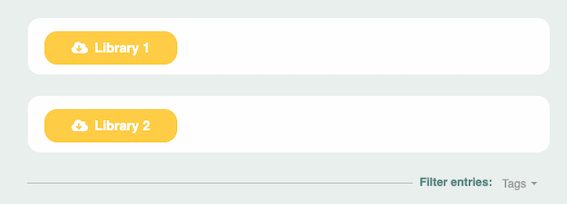
Tip: If you use several library pages, you should select a filter option so that only certain documents are displayed on the respective library pages. You can find more information here.
¶ Subpages as a tile
Edit the page to which you want to add an unlisted page. Click on Add content and select Grid menu:
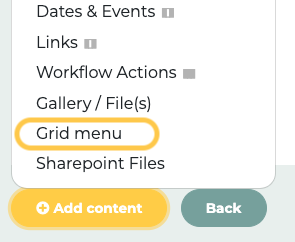
You can now add multiple tiles and add unlisted pages. Detailed instructions on how to create tiles can be found here.
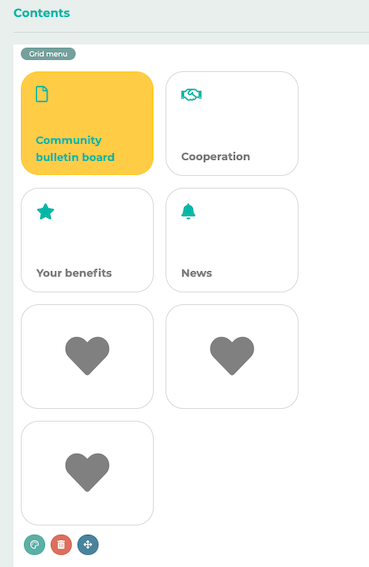
Tiles are great for the mobile view, but they also work for the web version. The function of buttons and tiles is the same, but tiles offer more design options.