In the administration area, at Pages & Menu you can create your own individual pages. Here you get an overview of the different content elements, which can beembedded onto the pages.
Please note that not all content types can be combined with all page types.
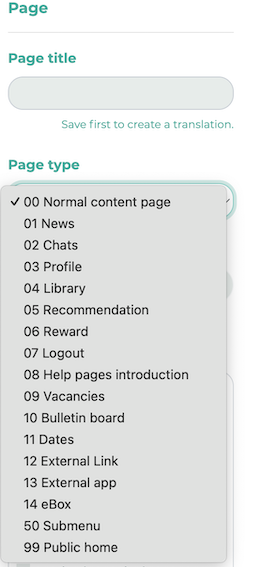
Page types where ALL content types can be added:
- 00 Normal content page
- 01 News
- 04 Library
- 05 Recommendation
- 06 Reward
- 09 Vacancies
- 10 Bulletin board
- 11 Dates
Page types where NO content types can be added:
- 02 Chats
- 03 Profile
- 07 Logout
- 12 External Link
- 13 External app
Page types where CERTAIN content types can be added:
- 08 Help pages introduction
- 99 Public home
¶ Detail description of the content elements
Once you have selected a page type and filled in the fields, you can save the page. The Add content button then appears. You can now add certain content elements depending on the page type:
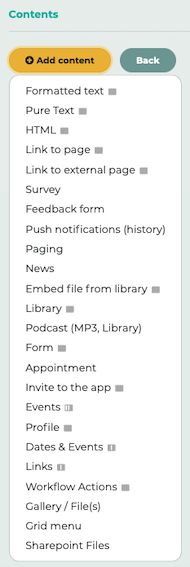
Formatted text
Text which can be formatted via the editor.
Pure text
Text without formatting.
HTML
HTML code that can be inserted and subsequently displayed accordingly.
Link to page
Selection of pages which already exist in LOLYO, linking within LOLYO to other pages.
Link to external page
Link to a website outside of LOLYO.
Survey
Previously created surveys can be inserted as content.
Feedback form
Previously created feedback forms can be inserted as content.
Push notifications (history)
A list of push notifications (incl. content) sent in the past can be displayed here.
Paging
A way to "scroll" through pages. You can alternately insert a block of paging / actual content to display each content separately.
News
Previously created content in the news section can be embedded with this type. You also have the possibility to filter by tags.
Embed file from library
Files (e.g. photos/videos) previously uploaded to the library can be directly inserted here as content.
Library
The previously created content in the Library section can be added to a page. Here you also have the option to filter the content via tags.
Podcast (MP3, Library)
Podcast files from the library can be embedded and played with one click.
Form
Previously created forms in the form section can be inserted as content.
Appointment
Previously created appointments in the appointment section can be inserted as content.
Invite to the app
With this content type, you can very easily create a link through which employees can be invited to participate in LOLYO.
Events
You can display new events here to keep employees up to date. This is a dashboard item that can only be placed on the right-hand side.
Profile
This allows you to integrate the profile into a page. Employees can edit their profile information. This is a dashboard item.
Dates & Events
This is used to display events. This is a dashboard item that can be placed on the left or right.
Links
This is a dashboard item that you can use to store useful links to pages.
Workflow Actions
If you have created a workflow form, you can view pending actions here.
Gallery/File(s)
To upload multiple files.
Grid Menu
Menu displayed in the form of individually customizable tiles.
Sharepoint Files
You can integrate files via Sharepoint.